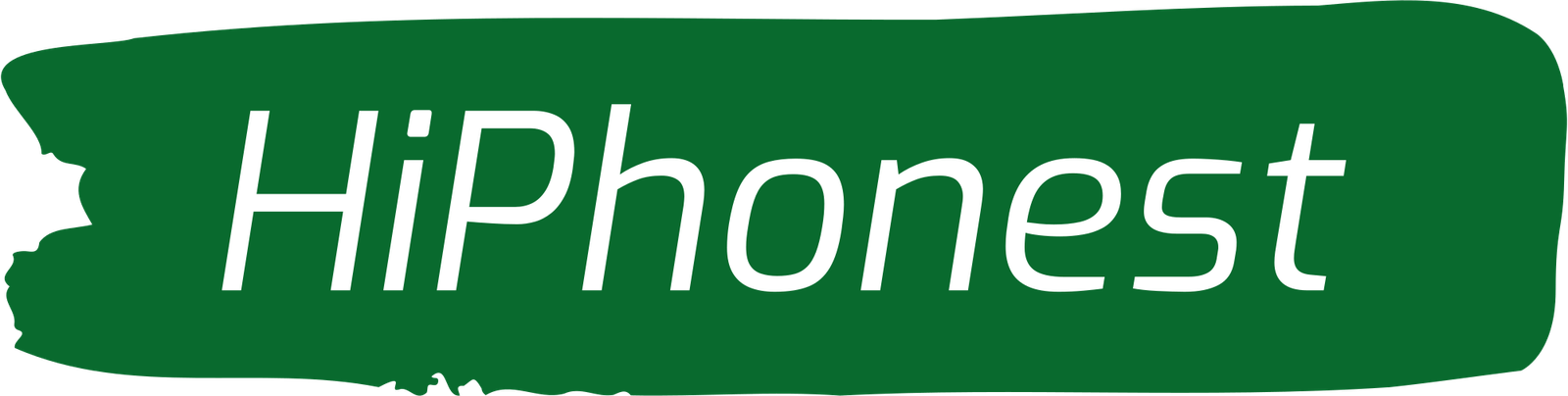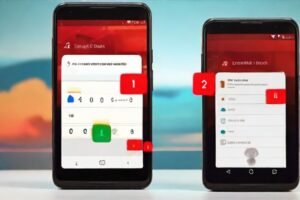Forget Your Android Screen Lock PIN
In The Fast-Paced Digital World We Live In, It’s Not Uncommon To Forget Passwords Or PINs, Especially For Something As Frequently Used As Your Smartphone . If You’ve Forgotten Your Android Screen Lock PIN, Don’t Worry; You’re Not Alone, And There Are Several Steps You Can Take To Regain Access To Your Device . In This Comprehensive Guide, We’ll Walk You Through The Process Of Recovering Your PIN And Unlocking Your Screen, Ensuring You Can Get Back To Using Your Phone Without Any Hassle .
What To Do If You Forgot Your Screen Lock Password PIN
If You Find Yourself In The Frustrating Situation Of Forgetting Your Android Screen Lock PIN, Take A Deep Breath And Relax . There Are A Few Steps You Can Take To Regain Access To Your Device:
1 . Use Your Google Account: Android Devices Often Allow You To Unlock Your Screen Using Your Google Account Credentials . After Several Failed Attempts At Entering Your PIN, You Should See An Option To Unlock Using Your Google Account . This Method Requires That Your Device Is Connected To The Internet And That You Remember Your Google Account Details .
2 . Use Samsung Find My Mobile: If Have You A Samsung Device, You Can Use Samsung Find My Mobile Service To Remotely Unlock Your Device . This Requires That You Previously Set Up The Service On Your Device And That Your Device Is Connected To The Internet.
3 . Factory Reset: As A Last Resort, You Can Perform A Factory Reset On Your Device . This Will Erase All Data On Your Phone, Including The Screen Lock PIN, So Make Sure To Back Up Any Important Data Before Proceeding With This Method . You Can Usually Perform A Factory Reset By Booting Into Recovery Mode On Your Device .
Can You Unlock Your Phone Without A PIN Code?
Unlocking Your Phone Without A PIN Code Can Be Challenging But Not Impossible . Here Are A Few Methods You Can Try:
1 . Biometric Authentication: If Your Device Supports Biometric Authentication Methods Such As Fingerprint Or Facial Recognition, You Can Use These To Unlock Your Phone Without Entering A PIN Code .
2 . Smart Lock: Android Devices Offer A Feature Called Smart Lock, Which Allows You To Set Trusted Locations, Devices, Or Faces To Keep Your Phone Unlocked When It’s Safe To Do So . If You’ve Previously Set Up Smart Lock, Your Phone May Unlock Automatically When It Detects A Trusted Condition .
3 . Remote Unlocking Services: Some Manufacturers Offer Remote Unlocking Services That Allow You To Unlock Your Device Using A Computer Or Another Device . These Services Often Require You To Sign In With Your Google Or Manufacturer Account .
How To Recover Your PIN Code
If You’ve Forgotten Your PIN Code, Recovering It Can Be Challenging, But Not Impossible. Here Are Some Steps You Can Take to Recover Your PIN:
1 . Use A PIN Recovery Service: Some Manufacturers Offer PIN Recovery Services That Allow You to Reset Your PIN Using Your Google or Manufacturer Account Credentials. Check Your Device Manufacturer’s Website or Support Documentation For More Information.
2 . Contact Customer Support: If You’re Unable to Recover Your PIN Using The Methods Mentioned Above, You May Need To Contact Your Device Manufacturer’s Customer Support For Assistance. They May Be Able To Provide You With A Temporary PIN Or Guide You Through The Process Of Resetting Your PIN.
3 . Perform A Factory Reset: As A Last Resort, You Can Perform A Factory Reset On Your Device To Reset Your PIN . Keep In Mind That This Will Erase All Data On Your Phone, So Make Sure To Back Up Any Important Data Before Proceeding .
How To Reset A Locked Screen
Resetting A Locked Screen On An Android Device Typically Involves Performing A Factory Reset . Here’s How You Can Do It:
1 . Boot Into Recovery Mode: Depending On Your Device, You Can Usually Boot Into Recovery Mode By Holding Down A Combination Of Buttons While Powering On Your Device . Once In Recovery Mode, Use The Volume Keys To Navigate To The “Factory Reset” Or “Wipe Data/Factory Reset” Option And Press The Power Button To Select It .
2 . Confirm The Reset: You’ll Be Prompted To Confirm The Factory Reset . Use The Volume Keys To Navigate To The “Yes” Option And Press The Power Button To Confirm .
3 . Wait For The Reset To Complete: Once The Factory Reset Is Complete, Your Device Will Reboot, And You’ll Be Able To Set It Up As If It Were Brand New .
How Many Times Can You Enter The Wrong PIN On Android?
The Number Of Times You Can Enter The Wrong PIN On Android Varies Depending On Your Device’s Settings . By Default, Most Android Devices Allow You To Make Five Incorrect Attempts Before Locking You Out Temporarily. After Several Incorrect Attempts, You May Be Prompted To Wait Before Trying Again Or To Unlock Using Alternative Methods Such As Your Google Account .
What Is My Mobile PIN Number?
Your Mobile PIN Number Is The Personal Identification Number You Set Up To Secure Your Device. It’s Typically A Four- To Six-Digit Code That You Enter To Unlock Your Phone’s Screen . If You’ve Forgotten Your Mobile PIN Number, Refer To The Methods Outlined Earlier In This Guide For Recovering Or Resetting It .
How To Unlock A Screen With A Forgotten PIN
If You’ve Forgotten Your PIN And Need To Unlock Your Screen, Follow These Steps:
1 . Use Your Google Account: After Several Failed Attempts At Entering Your PIN, Look For An Option To Unlock Using Your Google Account . Enter Your Google Account Credentials To Unlock Your Device .
2 . Use Samsung’s Find My Mobile: If You Have A Samsung Device, Use Samsung’s Find My Mobile Service To Remotely Unlock Your Device .
3 . Perform A Factory Reset: If All Else Fails, Perform A Factory Reset On Your Device To Reset Your PIN . Keep In Mind That This Will Erase All Data On Your Phone .
In Conclusion, Forgetting Your Android Screen Lock PIN Can Be Frustrating, But There Are Several Methods You Can Use To Recover Or Reset It . From Using Your Google Account To Performing A Factory Reset, We’ve Covered Everything You Need To Know To Regain Access To Your Device . By Following The Steps Outlined In This Guide, You’ll Be Back To Using Your Phone In No Time .