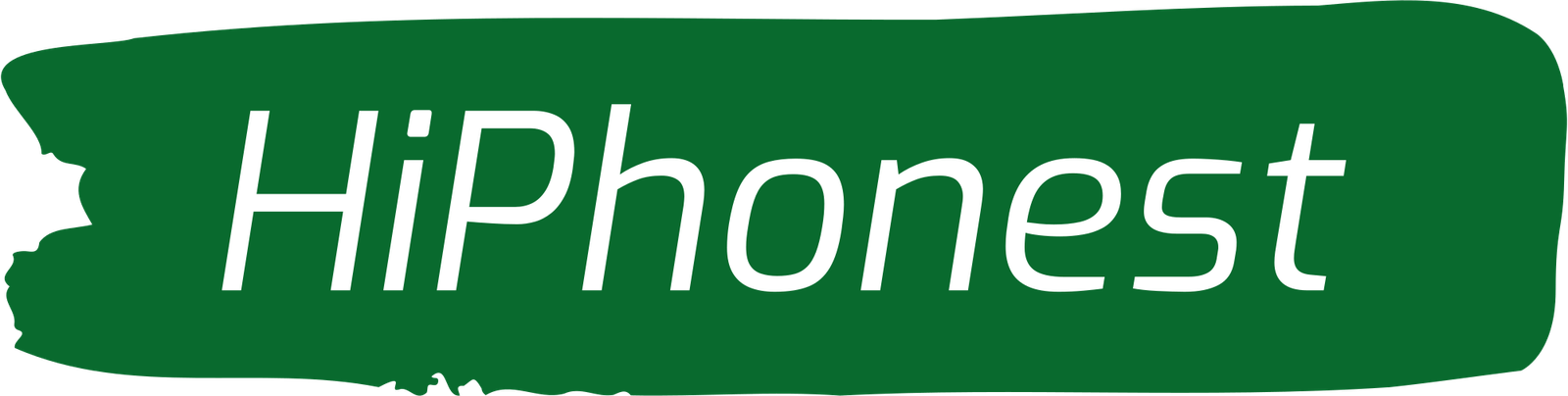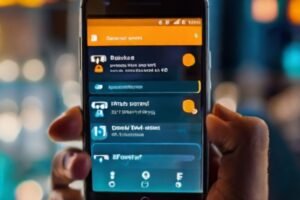DNS Problems on My Android Mobile Phone
In The Vast Digital Landscape Of The Internet, Every Time You Type A Web Address Into Your Browser Or Click A Link, A Series Of Behind-The-Scenes Processes Occur To Ensure You Reach Your Desired Destination . One Crucial Component Of This Process Is DNS, Or Domain Name System . DNS Acts As The Internet’s Address Book, Translating Human-Readable Domain Names Into Numerical IP Addresses That Computers Can Understand . Understanding DNS And Managing Its Settings On Your Mobile Phone Can Significantly Impact Your Internet Experience . In This Comprehensive Guide Well Delve Into Everything You Need To Know About DNS On Your Android Device, From Find Your Current DNS Server To Troubleshoot Common Issues And Configuring Alternative DNS Settings .
What DNS Server Is My Phone Using?
Your Phone Typically Uses The DNS Server Provided By Your Internet Service Provider (ISP) By Default . This Server Is Responsible For Resolving Domain Names Into IP Addresses Whenever You Access The Internet . However, You Might Opt To Use A Different DNS Server For Various Reasons, Such As Improved Speed, Enhanced Security, Or Bypassing Censorship Restrictions .
Where Is My DNS Server Located?
The Physical Location Of Your DNS Server Can Vary Depending On Your ISP And Network Configuration . These Servers Are Distributed Globally, With Many Major Providers Operating Servers In Multiple Locations To Ensure Reliability And Performance .
How Do I Find My Current DNS Server On My Android Phone?
To Discover The DNS Server Your Android Phone Is Currently Using, Follow These Steps:
- Open Settings: Navigate To The Settings App On Your Android Device .
- Wi-Fi Settings: Tap On ‘Wi-Fi’ Or ‘Connections’ To Access Your Network Settings .
- Network Details: Long-Press On The Connected Wi-Fi Network And Select ‘Modify Network’ Or ‘Network Details .’
- Advanced Options: Tap On ‘Advanced’ Or Look For An Option Named ‘IP Settings’ Or ‘DHCP .’
- DNS Settings: You Should See An Option To View Or Modify DNS Settings . Your Current DNS Server Will Be Listed Here .
Where Is DNS In Mobile?
DNS Settings On Mobile Devices, Including Android Phones, Are Typically Found Within The Network Or Wi-Fi Settings. These Settings Allow You To View And Modify The DNS Server Used By Your Device To Resolve Domain Names.
How Do I Reset My DNS On My Phone?
If You’re Experiencing DNS-Related Issues Or Wish To Revert To Your ISP’s Default DNS Server, You Can Reset The DNS Settings On Your Phone By Following These Steps:
- Access Wi-Fi Settings: Open The Settings App And Navigate To Wi-Fi Or Connections .
- Modify Network: Long-Press On The Connected Wi-Fi Network And Select ‘Modify Network’ Or ‘Network Details .’
- Advanced Options: Tap On ‘Advanced’ Or Find The Option For ‘IP Settings’ Or ‘DHCP .’
- Reset DNS: Select The Option To Reset Or Revert DNS Settings To Default . This May Vary Depending On Your Device And Android Version .
- Save Changes: Once You’ve Reset The DNS Settings, Save Your Changes And Reconnect To The Wi-Fi Network .
How To Set Up OpenDNS On Mobile?
OpenDNS Is A Popular Alternative DNS Service Known For Its Security Features And Customizable Filtering Options . To Set Up OpenDNS On Your Mobile Device:
- Access Wi-Fi Settings: Open The Settings App And Navigate To Wi-Fi Or Connections .
- Modify Network: Long-Press On The Connected Wi-Fi Network And Select ‘Modify Network’ Or ‘Network Details .’
- Advanced Options: Tap On ‘Advanced’ Or Find The Option For ‘IP Settings’ Or ‘DHCP .’
- Change DNS: Select The Option To Manually Set DNS And Enter The Following DNS Server Addresses For OpenDNS: O Primary DNS: 208 .67 .222 .222 O Secondary DNS: 208 .67 .220 .220
- Save Changes: Once You’ve Entered The DNS Server Addresses, Save Your Changes And Reconnect To The Wi-Fi Network .
How Can I Solve DNS Problems?
Encountering DNS Issues On Your Mobile Phone Can Be Frustrating, But There Are Several Steps You Can Take To Troubleshoot And Resolve Them:
- Restart Your Device: Sometimes, A Simple Restart Can Fix Temporary Network Glitches .
- Check Network Connection: Ensure That Your Phone Is Connected To A Stable Wi-Fi Or Mobile Data Network .
- Reset Network Settings: In Your Phone’s Settings, Look For An Option To Reset Network Settings, Which Can Resolve Connectivity Issues .
- Switch DNS Servers: Try Using A Different DNS Server, Such As Google DNS Or OpenDNS, To See If It Resolves The Problem
- Clear DNS Cache: Some Android Devices Allow You To Clear The DNS Cache, Which Can Help Refresh DNS Resolution .
- Update Firmware: Ensure Your Phone’s Operating System Is Up To Date, As Updates Often Include Fixes For Networking Issues .
How Do I Resolve DNS Settings?
Resolving DNS Settings On Your Mobile Phone Involves Understanding Your Network Configuration And Choosing The Most Suitable DNS Server For Your Needs . Whether You Stick With Your ISP’s Default DNS Server Or Opt For An Alternative Like Google DNS Or OpenDNS, Configuring DNS Settings Can Impact Your Browsing Speed, Security, And Privacy .
By Following The Steps Outlined In This Guide, You Can Gain A Deeper Understanding Of DNS And Effectively Manage DNS Settings On Your Android Device . Whether You’re Troubleshooting Connectivity Issues Or Seeking To Optimize Your Internet Experience, Mastering DNS Can Empower You To Navigate The Digital Realm With Confidence And Efficiency .