Below is a detailed, comprehensive guide for transferring data from an Android phone to an iPhone using Apple’s Move to iOS app, along with preparation steps, troubleshooting, and post transfer setup advice. This guide is based on the latest information available as of July 2025 and includes step by step instructions, explanations of what transfers and what doesn’t, and tips for a seamless transition. The content is structured to be thorough, user friendly, and practical, ensuring you can confidently move your contacts, messages, photos, videos, and more to your new iPhone.
Switching from Android to iPhone: The Complete Data Transfer Guide

Switching from an Android phone to an iPhone is an exciting step, but the thought of transferring all your data—contacts, messages, photos, videos, apps, and more—can feel overwhelming. Fortunately, Apple’s Move to iOS app simplifies this process by securely transferring most of your essential data from your Android device to your iPhone. This comprehensive guide walks you through every aspect of the transition, from preparation to troubleshooting, ensuring you can set up your new iPhone with all your important data intact. We’ll also cover what to do with data that doesn’t transfer automatically, how to resolve common issues, and tips for personalizing your iPhone posttransfer. By the end, you’ll be ready to enjoy your new iPhone with minimal hassle. Let’s dive in!
Before You Begin: Preparing for a Smooth Transfer
Proper preparation is critical to avoid interruptions and ensure all your data transfers successfully. Here’s a detailed checklist of steps to take before starting the transfer process:
Back Up Your Android Phone

A visual guide showing why and how to back up your Android phone before transferring data to an iPhone, including tips for using Google and third-party backup tools.
Why: A backup ensures your data is safe in case something goes wrong during the transfer, such as a failed connection or accidental data loss.
How: Use Google’s builtin backup feature (Settings > System > Backup) to save contacts, photos, and app data to your Google account. Alternatively, use thirdparty apps like Samsung Smart Switch or Helium for a more comprehensive backup. If your Android has a microSD card, ensure its contents are included in the backup or copied to a computer.
Tip: Verify that your backup is complete by checking Google Drive or your backup app to confirm all critical data (e.g., contacts, photos) is stored.
Charge Both Devices:

Why: The transfer process can take anywhere from 10 minutes to over an hour, depending on the amount of data (e.g., large photo or video collections). Low battery levels could interrupt the process.
How: Charge both your Android and iPhone to at least 80% or keep them plugged in during the transfer. Use reliable chargers to avoid power interruptions.
Tip: If possible, use a wall charger rather than a computer USB port, as the latter may provide slower charging.
Connect to WiFi or Use a Cable:

A visual guide explaining how to connect your Android and iPhone via WiFi or cable when transferring data, highlighting setup steps, advantages, and connection tips.
Why: The Move to iOS app typically uses a direct WiFi connection created by the iPhone to transfer data securely. Alternatively, a cabled connection (introduced in a May 2025 update) can significantly speed up the process, especially for large files like videos.
How for WiFi: Ensure your Android is connected to a stable WiFi network before starting. The iPhone will generate a temporary WiFi network during the transfer, which your Android will join automatically.
How for Cable: Use a USBC cable (or a USBC to Lightning cable for older iPhones). For iPhones with a USBC port (e.g., iPhone 15 or later), connect directly to your Android’s USBC port. For older iPhones, you may need a LightningtoUSBC adapter. The cable method is faster and more reliable for large data transfers [MacRumors: Move to iOS Update](https://www.macrumors.com/2025/05/05/applemovetoiosupdate/).
Tip: If using WiFi, ensure a strong signal and avoid crowded networks to prevent dropouts.
Check Storage Space:

Why: Your iPhone must have enough storage to accommodate all the data from your Android, including photos, videos, and files stored on the device or an external microSD card.
How: On your Android, go to Settings > Storage to check the total size of your data (e.g., photos, videos, apps). Compare this to the available storage on your iPhone (Settings > General > iPhone Storage). If your iPhone lacks sufficient space, you may need to deselect some data during the transfer or delete unnecessary files from your Android beforehand.
Tip: If your Android uses a microSD card for photos or videos, include its storage size in your calculations. Consider moving large files to a computer or cloud service if space is tight.
Update Apps and Operating System:

A clear infographic showing the importance of updating your Android system, Move to iOS app, and key apps like Chrome and WhatsApp before transferring data to an iPhone.
Why: Compatibility issues can arise if your Android or its apps are outdated. The Move to iOS app requires Android 5.0 Lollipop or higher, and updated apps ensure features like bookmark transfers work smoothly.
How: Update the Move to iOS app via the Google Play Store. Also, update apps like Google Chrome (for bookmarks) and WhatsApp (for chat transfers). Check for Android OS updates in Settings > System > System Update, though older devices may not support the latest versions.
Tip: A new iPhone will likely have the latest iOS version, so no updates are needed there. If your iPhone is reset, ensure it’s updated during setup if prompted.
Download the Move to iOS App:
Why: This app, developed by Apple, is the primary tool for transferring data from Android to iPhone.
How: Search for “Move to iOS” in the Google Play Store on your Android and install it. During iPhone setup, a QR code may appear on the iPhone screen to direct you to the app’s download page for convenience.
Tip: Ensure you download the official Apple app, not a third party alternative, to guarantee security and compatibility.
Ensure iPhone Is in Setup Mode:

Why: Move to iOS only works during the iPhone’s initial setup process (the “Hello” screen). If your iPhone is already set up, you’ll need to reset it to use the app.
How: For a new iPhone, start setup as normal. For a used or previously setup iPhone, go to Settings > General > Transfer or Reset iPhone > Erase All Content and Settings to return it to the factory state [Apple Support: Move from Android](https://support.apple.com/enus/118670).
Tip: If resetting isn’t an option, you’ll need to transfer data manually (covered later), but Move to iOS is the most efficient method.
Prepare Your SIM or eSIM:
Why: Activating your phone number ensures you can receive calls and texts on your iPhone after the transfer. This step isn’t required for data transfer but is practical to handle early.
How: If your iPhone uses a physical SIM, transfer the SIM card from your Android or use the new SIM provided with the iPhone. For eSIM, follow your carrier’s instructions during or after iPhone setup to activate your number.
Tip: You can complete the transfer without a SIM, but set it up soon to avoid missing communications.
Turn Off Disruptive Settings:

An instructional visual showing Android users how to turn off settings like auto-switch to mobile data, VPN, and data saver before transferring data to an iPhone.
Why: Certain Android settings, like “Smart Network Switch” or VPNs, can interrupt the WiFi connection used by Move to iOS, causing the transfer to fail.
How: Go to your Android’s WiFi settings and disable features that auto switch to mobile data. Turn off VPNs and data saving modes. Optionally, enable airplane mode (then manually turn WiFi back on) to prevent calls or notifications from disrupting the transfer.
Tip: Avoid using your Android for calls, texts, or apps during the transfer to maintain a stable connection.
By completing these steps, you’ll minimize potential issues and set the stage for a successful data transfer. Now, let’s move on to the actual transfer process.
Step by Step: How to Transfer Data from Android to iPhone with Move to iOS
The Move to iOS app creates a secure, direct connection (via WiFi or cable) between your Android and iPhone to transfer selected data. Follow these detailed steps to ensure everything moves smoothly:
Start Setup on the New iPhone:

Turn on your iPhone and begin the setup process by selecting your language, region, and connecting to a Wi Fi network.
When you reach the “Apps & Data” or “Transfer Your Data” screen, choose “Move Data from Android.” This option signals the iPhone to prepare for data from an Android device.
If you’ve already set up your iPhone and missed this screen, you’ll need to reset it (Settings > General > Transfer or Reset iPhone > Erase All Content and Settings) to access this option [Apple Support: Move from Android](https://support.apple.com/enus/118670).
Once selected, the iPhone will display a “Move from Android” screen and prepare to generate a connection code.
Open Move to iOS on Android:
Launch the Move to iOS app on your Android device. If you haven’t installed it, download it from the Google Play Store.
Tap “Continue,” read and accept the terms and conditions, and grant permissions (e.g., access to location, notifications, storage) to allow the app to access your data.
The app will prompt you to find a code from your iPhone to establish a connection.
Connect the Two Devices:

An illustrated walkthrough showing the connection process between Android and iPhone using the Move to iOS app, including the one-time code required to initiate data transfer.
On the iPhone, after selecting “Move Data from Android,” a six or tendi git onetime code will appear. This code ensures a secure connection between the devices.
Enter this code into the Move to iOS app on your Android when prompted.
For WiFi transfers, the iPhone creates a temporary Wi Fi network, and your Android will automatically connect to it. You may see a “weak signal” warning on your Android—ignore it, as the connection is direct and doesn’t require internet access.
For cabled transfers, connect your Android to your iPhone using a USBC cable (or USBC to Lightning with an adapter). The Move to iOS app will detect the cable and switch to this faster method automatically [MacRumors: Move to iOS Update](https://www.macrumors.com/2025/05/05/applemovetoiosupdate/).
Once connected, the Android app will display a list of transferable data categories.
Choose What to Transfer:

The Move to iOS app on your Android will show categories like Contacts, Messages, Photos, Videos, Calendars, Google Accounts (for email), Files, and WhatsApp (if installed).
Select the data you want to transfer by checking the corresponding boxes. For example, choose “Photos” to transfer your camera roll or “WhatsApp” to move chat history and media.
If you want to save space or time, deselect nonessential items (e.g., large video files you can move manually later).
For WhatsApp, ensure the app is updated on your Android. Selecting it prepares your chat history and media for transfer, and the Android WhatsApp app will log out during this process to facilitate the move [WhatsApp FAQ](https://faq.whatsapp.com/1178817773773974).
Tap “Continue” on the Android to proceed.
Begin the Transfer and Wait:

A visual representation of the data transfer process between Android and iPhone using the Move to iOS app, showing active progress screens on both devices.
After selecting your data, tap “Continue” to start the transfer. A progress bar will appear on the iPhone, and the Android will display a “Transferring” screen.
Keep both devices close (for WiFi) or connected (for cable), powered, and undisturbed. Do not exit the Move to iOS app, answer calls, or use other apps on either device, as interruptions can cause the transfer to fail.
The transfer time depends on the data size:
Small transfers (e.g., contacts and messages) may take 10–15 minutes.
Large transfers (e.g., thousands of photos or hours of video) could take over an hour, especially via WiFi. A cabled connection can reduce this time significantly.
Tip: Keep the Android screen awake by tapping it periodically (without navigating away) to prevent it from locking or sleeping.
Complete the Transfer:
When the iPhone’s progress bar completes, the Android will display a “Transfer Complete” message. Tap “Done” on the Android.
On the iPhone, tap “Continue” to proceed with the remaining setup steps, such as configuring Face ID, Touch ID, or signing into your Apple ID.
Once setup is complete, you’ll reach the iPhone’s Home screen, where your transferred data should be accessible.
Verify Transferred Data:
Check the following apps to ensure your data transferred correctly:
Contacts: Open the Contacts app to see your phone numbers and emails.
Messages: Check the Messages app for your SMS/MMS conversations.

Photos: Open the Photos app to view your pictures and videos, typically in the “Recents” album or organized into albums.
Calendar: Verify events in the Calendar app.
Mail: Confirm email accounts in the Mail app (you may need to reenter passwords).
Files: Check the Files app for documents or other transferred files.
If you transferred WhatsApp data, install WhatsApp from the App Store, sign in with the same phone number, and tap “Start” when prompted to import your chats and media [WhatsApp FAQ](https://faq.whatsapp.com/1178817773773974).
Install Apps:
Move to iOS doesn’t transfer Android apps but suggests free apps with iOS equivalents (e.g., Facebook, Instagram, WhatsApp). These may appear on your Home screen or App Library with a cloud download icon.
Tap these icons to download the apps from the App Store, or manually search for them if needed.
Paid apps from Google Play don’t transfer; you’ll need to repurchase them on the App Store if required.
After installing apps, sign in to sync cloudbased data (e.g., Spotify playlists, Instagram posts).
What Data Can You Transfer with Move to iOS?
The Move to iOS app, updated in May 2025, transfers a wide range of data to ensure a smooth transition to your iPhone. Here’s a detailed breakdown of what moves over and where it appears on your iPhone:
Contacts:
All contacts stored on your Android (including names, phone numbers, emails, and addresses) transfer to the iPhone’s Contacts app.
If synced with a Google account, contacts may also sync via the Google account added to the iPhone.
Tip: Check for duplicates posttransfer and merge them in the Contacts app if needed.
Messages and Call History:
SMS and MMS messages transfer to the iPhone’s Messages app, preserving your conversation history.
Call logs (recent, missed, and dialed calls) move to the Phone app’s Recents tab.
Note: RCS messages (Google Messages’ rich chat features) appear as standard SMS on iPhone, as iOS doesn’t support RCS.
Photos and Videos:
Photos and videos from your Android’s camera roll or gallery (including microSD card content) transfer to the Photos app, typically in the “Recents” album or organized into albums if they were structured on Android.
The May 2025 update improved photo transfer speed, especially via cable [MacRumors: Move to iOS Update](https://www.macrumors.com/2025/05/05/applemovetoiosupdate/).
Cloudonly photos (e.g., in Google Photos but not stored locally) don’t transfer; access them by installing Google Photos on your iPhone.
Files and Folders:
Documents, PDFs, and other files in your Android’s storage transfer to the iPhone’s Files app, usually under “On My iPhone.”
Ensure files on a microSD card are accessible to the Move to iOS app during the transfer.
Mail Accounts:
Email accounts configured on your Android (e.g., Gmail, Outlook) are added to the iPhone’s Mail app, including server settings.
You may need to reenter passwords for security, but account setup is automatic.
Calendars:
Calendar events from Android (including Google Calendar or other apps) transfer to the iPhone’s Calendar app.
If tied to a Google account, events sync via the account; otherwise, they appear as local events.
WhatsApp Messages and Media:
WhatsApp chat history and media (photos, videos, audio) transfer if selected, thanks to integration added in recent updates.
After installing WhatsApp on your iPhone and signing in with the same number, import the chats when prompted. WhatsApp call logs and display names may need manual setup [WhatsApp FAQ](https://faq.whatsapp.com/1178817773773974).
Voice Recordings:
A 2025 update added support for transferring voice recordings to the iPhone’s Voice Memos or Files app, depending on the file format [MacRumors: Move to iOS Update](https://www.macrumors.com/2025/05/05/applemovetoiosupdate/).
Web Bookmarks:
Bookmarks from Google Chrome on Android transfer to Safari on the iPhone.
If you used another browser (e.g., Firefox), export bookmarks manually or install its iOS version.
Accessibility and Display Settings:
Some Android settings, like text size or dark mode preferences, are applied to equivalent iOS settings (e.g., Display & Text Size, Dark Mode).
Exact matches may vary, but this helps the iPhone feel familiar.
Free Apps:
Free apps with iOS equivalents are suggested for download on the iPhone. They appear in the App Store or on your Home screen for easy installation.
App data typically doesn’t transfer unless cloudsynced (e.g., Evernote notes sync after login).
What Doesn’t Transfer (and How to Handle It)
While Move to iOS covers most essential data, some items require manual transfer due to platform differences or security restrictions. Here’s what doesn’t transfer and how to address it:
Music and Playlists:
Why: Local music files (e.g., MP3s) and playlists don’t transfer automatically.
How to Handle:
For streaming services (Spotify, Apple Music, YouTube Music), install the app on your iPhone and sign in to access your library.
For local music files, copy them from your Android to a computer, then sync to your iPhone via Finder (Mac) or iTunes (Windows). Alternatively, upload to a cloud service (Google Drive, Dropbox) and download to your iPhone’s Files app or Apple Music (with an iCloud Music Library subscription).
NonCamera Videos and Movies:
Why: Downloaded movies or videos not in the camera roll (e.g., Google Play Movies purchases) don’t transfer.
How to Handle: Copy files to a computer and sync to the iPhone’s Files or TV app. For purchased content, install the Google TV app on your iPhone to stream it. Use cloud services for other videos.
Apps and App Data:
Why: Android apps don’t run on iOS, and local app data (e.g., game progress) typically doesn’t transfer unless cloudsynced.
How to Handle: Download iOS versions of apps from the App Store and sign in. For apps without cloud sync, check if they offer export/import options. Paid apps must be repurchased.
Account Passwords:
Why: For security, passwords for email accounts, apps, or services don’t transfer.
How to Handle: Reenter passwords on the iPhone when prompted (e.g., for email or banking apps). Use a password manager (e.g., LastPass, 1Password) to simplify logins.
Wallpapers and System Settings:
Why: Wallpapers, ringtones, alarms, and other Androidspecific settings don’t transfer.
How to Handle: Set a new wallpaper in Settings > Wallpaper using a transferred photo or a default option. Recreate ringtones or alarms manually or purchase similar ones in the iTunes Store.
Bluetooth Pairings:
Why: Bluetooth device connections (e.g., earbuds, smartwatches) are devicespecific.
How to Handle: Repair devices via Settings > Bluetooth on your iPhone.
SMS Apps and RCS:
Why: While SMS/MMS transfer, RCS features (e.g., Google Messages’ rich chat) don’t, as iOS uses iMessage for enhanced messaging.
How to Handle: Messages appear as standard SMS. Inform contacts you’ve switched to iPhone, as group chats may split if mixed with iPhone/Android users.
Android Only Apps:
Why: Apps without iOS versions can’t transfer, and their data may be inaccessible.
How to Handle: Check if the app offers data export (e.g., CSV files for notes apps). Find iOS alternatives or keep your Android for reference until you retrieve the data.
Books and PDFs:
Why: eBooks and PDFs stored locally don’t transfer automatically.
How to Handle: Email files to yourself, upload to a cloud service, or copy to a computer and sync to the iPhone’s Books or Files app. For purchased books, install apps like Kindle to access them.
General Manual Transfer Strategy:
Use a computer as an intermediary: Connect your Android, copy files (e.g., music, videos, PDFs), and sync to your iPhone via Finder/iTunes or the Files app.
Leverage cloud services: Upload files to Google Drive, Dropbox, or iCloud Drive from your Android, then download them on your iPhone.
Keep your Android until you’ve retrieved all necessary data, then perform a factory reset (Settings > System > Reset Options > Erase All Data) after signing out of accounts.
Troubleshooting Common Issues During Transfer
Even with careful preparation, issues can arise. Here are detailed solutions to common problems:
Cannot Connect or No Code Shown:
Issue: The Android app can’t find the iPhone, or the iPhone doesn’t display a code.
Solution: Ensure both devices are on the same WiFi network (for WiFi transfers) or properly connected via cable. On the iPhone, backtrack to the “Move Data from Android” screen to generate the code. Verify the code is entered correctly on the Android. Disable mobile data on the Android to prevent network switching. Restart both devices and retry if needed [Apple Support: Move from Android](https://support.apple.com/enus/118670).
Transfer Freezes or Takes Too Long:
Issue: The progress bar stalls, or the transfer seems stuck.
Solution: Ensure both devices stay awake (adjust screen timeout settings if needed). Keep the Move to iOS app open on the Android. Disable battery optimization for the app (Settings > Apps > Move to iOS > Battery > Optimize Battery Usage). Avoid background apps that use WiFi. If stuck for over 30 minutes, cancel the transfer, restart both devices, and try again, possibly deselecting large items like videos for a separate manual transfer.
WiFi Disconnects:
Issue: The transfer fails with a “connection lost” error.
Solution: Keep devices within a few feet of each other. Disable Android settings like Smart Network Switch or VPNs. Enable airplane mode (with WiFi on) to prevent calls or notifications. Use a cabled connection for greater reliability. If disconnected, restart the process and ensure no one calls your Android during the transfer.
Insufficient Space on iPhone:
Issue: The iPhone runs out of storage, halting the transfer.
Solution: Check the iPhone’s available storage (Settings > General > iPhone Storage) against your Android’s data size before starting. If the error occurs, delete transferred items (e.g., large videos) to free space, or reset the iPhone and retry with fewer selected categories. Consider cloud storage for nonessential files.
Incomplete Transfer:
Issue: Some data (e.g., specific photos or contacts) is missing.
Solution: Verify what transferred (e.g., check Photos or Contacts apps). Retry the transfer for missing categories only, or reset the iPhone and start over. For contacts on a SIM card, use Settings > Contacts > Import SIM Contacts on the iPhone. Manually transfer missing items via cloud or computer.
Apps Didn’t Download:
Issue: Expected apps don’t appear on the iPhone.
Solution: Manually download apps from the App Store. Check the App Library (swipe left past the last Home screen) for suggested apps. Paid apps require repurchase.
Messaging Issues:
Issue: SMS or iMessage doesn’t work correctly posttransfer.
Solution: Ensure iMessage is enabled (Settings > Messages) and your phone number is registered. It may take a few minutes for services to activate. Toggle iMessage off and on, or sign out/in of your Apple ID if issues persist [Apple Support: Messages Issues](https://support.apple.com/enus/105087).
Move to iOS App Errors:
Issue: The app crashes or displays an “unable to migrate” error.
Solution: Confirm your Android runs Android 5.0 or higher and the iPhone is in setup mode. Update the Move to iOS app. Restart both devices and retry. If problems persist, consider manual transfer methods or contact Apple Support.
General Tip: Keep your Android until you confirm all data is on your iPhone. If the transfer fails, your data remains safe on the Android for another attempt. For persistent issues, visit an Apple Store or contact Apple Support [Apple Support: Contact](https://support.apple.com/contact).
After the Transfer: Setting Up and Personalizing Your New iPhone
Once your data is transferred, take these steps to ensure your iPhone is fully set up, secure, and personalized to your preferences:
Create an iCloud Backup:
Why: A backup protects your transferred data in case of loss or device issues.
How: Go to Settings > [Your Name] > iCloud > iCloud Backup and tap “Back Up Now.” Ensure you’re on WiFi. iCloud backups occur automatically overnight when the iPhone is charging and connected to WiFi, but a manual backup ensures immediate protection [WhatsApp FAQ](https://faq.whatsapp.com/1178817773773974).
Alternative: Back up to a computer via Finder (Mac) or iTunes (Windows).
Sync Contacts and Calendars:
Why: Transferred contacts and calendars may be stored locally or tied to your Google account. Syncing to iCloud ensures access across Apple devices.
How: Enable iCloud Contacts and Calendars in Settings > [Your Name] > iCloud. Alternatively, keep your Google account synced (Settings > Mail > Accounts). For local contacts, export them as a vCard from your Android and import to iCloud via icloud.com.
Tip: Check for duplicates in the Contacts app and merge them if needed.
Install and Log In to Apps:
Why: Apps need to be reinstalled from the App Store, and cloudbased data requires login to sync.
How: Download apps suggested by Move to iOS or search for others in the App Store. Sign in to sync data (e.g., Spotify playlists, Evernote notes). Add a payment method to your Apple ID if prompted for app downloads.
Tip: Prioritize essential apps (e.g., banking, messaging) and check for data sync after login.
Set Up iCloud Services:
Why: iCloud integrates your data across Apple’s ecosystem.
How:
iCloud Photos: Enable in Settings > [Your Name] > iCloud > Photos to upload your transferred photos (ensure sufficient iCloud storage).
iCloud Keychain: Enable in Settings > [Your Name] > iCloud > Passwords & Keychain to store passwords securely.
Find My iPhone: Confirm it’s enabled in Settings > [Your Name] > Find My to locate your device if lost.
Tip: If you prefer Google services, install Google Photos, Drive, or Calendar apps to continue using them.
Manage Messages:
Why: Your SMS messages transfer, but iMessage (for iPhonetoiPhone communication) may affect group chats.
How: Ensure iMessage is enabled (Settings > Messages) and your phone number is registered. Inform contacts you’ve switched to iPhone, as group chats with mixed Android/iPhone users may split into new threads.
Tip: If using Google Messages’ RCS on Android, deregister your number via Google’s website if needed, though this is rarely necessary.
Personalize Your iPhone:
Home Screen: Arrange apps by dragging them or creating folders (drag one app onto another). Use the App Library for less frequently used apps.
Wallpaper: Set a wallpaper in Settings > Wallpaper using a transferred photo or iOS default.
Display Settings: Adjust text size or enable Dark Mode in Settings > Display & Brightness. The Move to iOS app may apply similar settings from your Android.
Widgets: Add widgets (e.g., weather, calendar) by longpressing the Home screen and tapping the “+” icon.
Notifications: Customize in Settings > Notifications to control alerts and sounds.
Explore iOS Features:
Try FaceTime for video calls, iMessage for enhanced messaging, and Siri (hold the side button or say “Hey Siri”).
Set up Apple Pay in the Wallet app for contactless payments, similar to Google Pay.
Use the Tips app or Apple’s website for iOS tutorials.
Learn iOS gestures, like swiping from the left edge to go back or swiping down from the topright for Control Center.
Keep Your Android Temporarily:
Why: Ensure all data is on your iPhone before wiping your Android.
How: Over a few days, verify all data (e.g., authenticator app codes, niche app data) is accessible. Once satisfied, sign out of accounts on your Android, remove any microSD card, and perform a factory reset (Settings > System > Reset Options > Erase All Data).
Conclusion
Switching from Android to iPhone doesn’t have to be stressful, thanks to the Move to iOS app, which streamlines the transfer of contacts, messages, photos, videos, calendars, email accounts, WhatsApp chats, and more. With 2025 updates like faster cabled transfers, voice recording support, and new language options, the process is more efficient than ever. By preparing your devices, following the stepbystep transfer process, and manually handling nontransferable items like music or app data, you can ensure a smooth transition. Posttransfer, back up your iPhone to iCloud, personalize your settings, and explore iOS features to make the device your own. If issues arise, troubleshooting steps or Apple Support can help. Enjoy your new iPhone and welcome to the Apple ecosystem!
Citations:
[Apple Support: Move from Android to iPhone or iPad](https://support.apple.com/enus/118670)
[Apple Support: Move content manually from your Android device to your iPhone or iPad](https://support.apple.com/enus/104965)
[MacRumors: Apple’s ‘Move to iOS’ Android App Gets Faster Data Transfers](https://www.macrumors.com/2025/05/05/applemovetoiosupdate/)
[WhatsApp FAQ: Transferring WhatsApp data from an Android device to an iPhone](https://faq.whatsapp.com/1178817773773974)
This guide is provided in a detailed, narrative format as requested, without a shortened version. If you’d like this content in a Microsoft Word document, you can copy the text above into a Word processor or let me know, and I can assist with further formatting instructions. For any specific issues or additional details, feel free to ask!
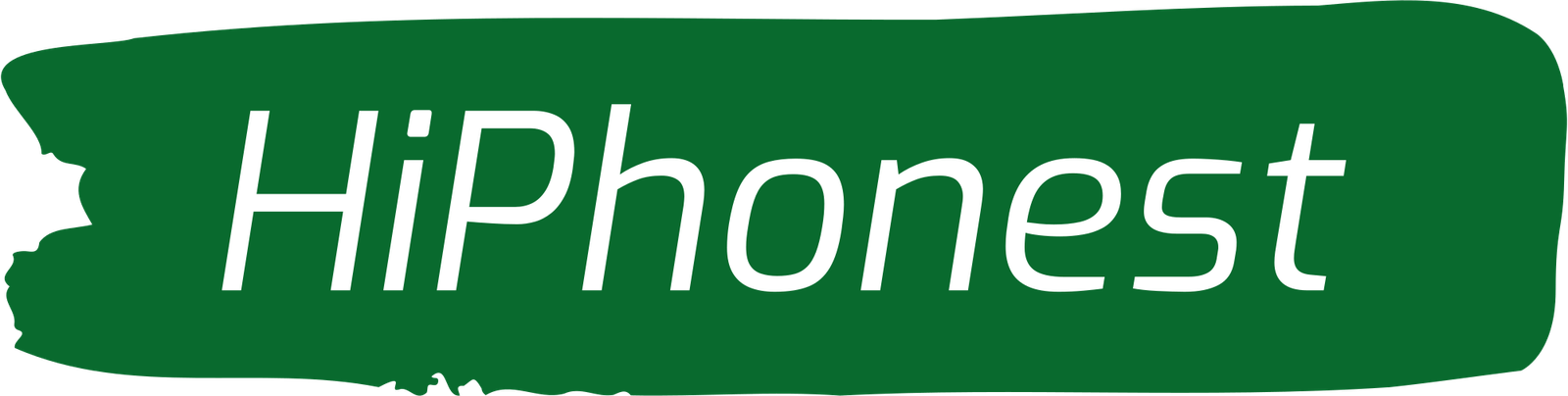






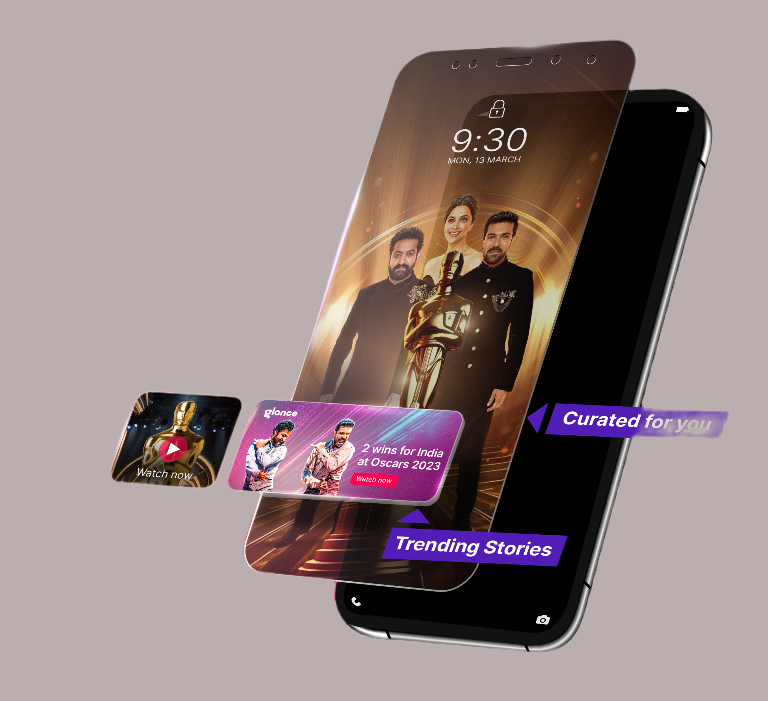

This piece of writing will help the internet visitors for creating new web site or even a blog from start to end.