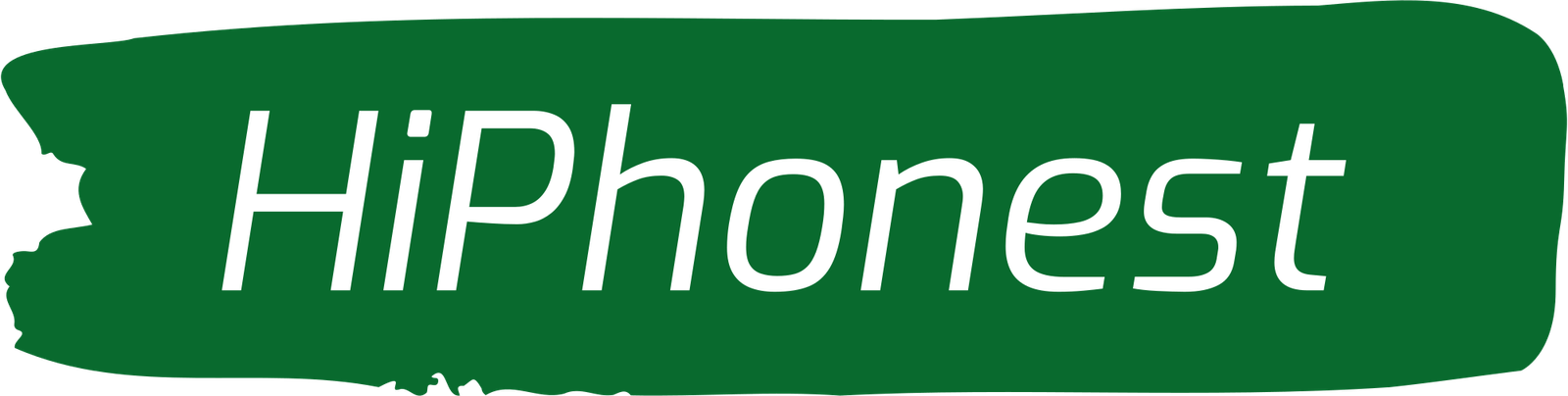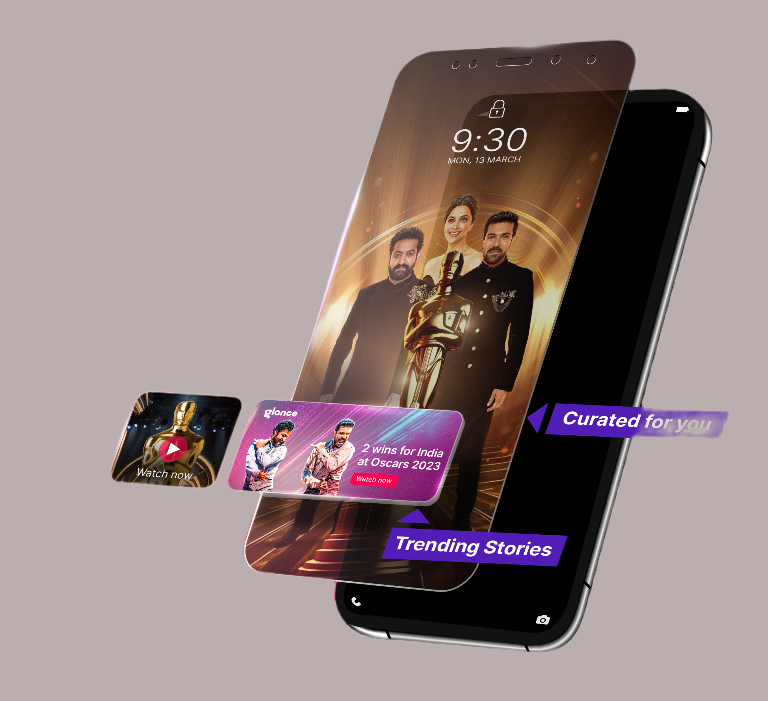Introduction :
In today’s digital age, smartphones have become an integral part of our lives, containing a wealth of personal information. While Poco devices offer a feature-rich experience, privacy-conscious users may want to take additional measures to protect their data. One such precaution is the ability to hide apps on your Poco device. Whether you want to keep sensitive information away from prying eyes or simply organize your home screen, this guide will walk you through the different methods available on Poco devices to secretly hide apps. With a focus on user-friendly technologies, we’ll explore built-in options and third-party options to provide a comprehensive approach to enhancing your privacy.
I. Understanding the need to hide apps :
Personal Privacy Concerns:
In an era where digital privacy is a growing concern, people are becoming more aware of the data stored on their smartphones. Hiding apps can prevent unauthorized access to sensitive information by adding an extra layer of security.
Organizational Benefits:
Apart from privacy, hiding apps can also help organize your device. By decluttering the home screen, users can streamline their digital experience and access essential apps more efficiently.
Second. Using Poco’s built-in features:
app lock:
Poco devices are equipped with an App Lock feature that allows users to secure individual apps with a password, fingerprint, or face unlock. While not technically hiding apps, this feature provides a level of privacy by restricting access to selected apps.
Hidden Apps Folder:
Poco devices offer a Hidden Apps folder, where users can move apps they want to keep private. However, it’s important to note that this method doesn’t hide apps completely; Instead, it groups them in a separate folder.
Home Screen Customization:
Taking advantage of Poco’s customization options, users can organize their home screens by creating folders or moving apps to secondary pages. This won’t hide apps completely, but it may make them less visible to others.
Third. Exploring Third-Party Solutions :
Nova Launcher:
Nova Launcher is a popular third-party launcher that allows extensive customization of the Android home screen. It offers the option to hide apps from the app drawer, providing a smoother and different user experience.
Top Launcher:
Similar to Nova Launcher, Apex Launcher offers users the ability to hide apps, ensuring a clutter-free home screen. Additionally, it offers customizable gestures and themes to enhance the overall user experience.
Calculator Vault and similar apps:Apps like Calculator Vault disguise themselves as everyday utilities but serve the purpose of hiding apps and files. Users can set a secure PIN or password, and are required to enter the correct code to access hidden apps.
App Header:
Dedicated app hiders like “App Hider” provide a straightforward solution to hide apps. These apps create a secure space where users can move and access hidden applications, ensuring an additional layer of privacy.
IV. Balancing Convenience and Security :
While third-party solutions offer advanced app hiding capabilities, users should weigh the convenience they provide against the potential security risks. Downloading apps from third-party sources can expose your device to security threats, so it is essential to choose reputable options from official app stores.
Conclusion :
Finally, Poco devices offer users built-in features to enhance privacy, such as app lock and hidden apps folders. For those wanting more advanced options, third-party solutions like Nova Launcher or a dedicated app hider offer additional features and customization. As digital privacy becomes increasingly important, mastering the art of hiding apps on your Poco device ensures that your personal information remains safe and organized. Ultimately, finding the right balance between convenience and security will help users navigate the digital landscape with confidence.
V. Frequently Asked Questions :
Can I hide system apps on Poco device?
Poco’s native features may not allow hiding system apps. However, third-party solutions may provide more flexibility in this regard.
Will hiding apps affect their functionality?
Generally, hiding apps does not affect their functionality. However, users should be cautious and choose reliable methods to ensure the stability of the app.
- How do I hide icons in Poco launcher?
- Simply tap and hold on your home screen, then go to “Settings” and choose “Home screen.” From there, hit “Hide app icons” and pick the apps you want to keep under wraps. They won’t bother you on the home screen anymore!
- How do I find hidden apps on Poco F4?
- Dive into your app drawer and look for the sneaky “Hidden Apps” section. Give it a tap, and voilà, there’s the list of all the apps you’ve cleverly hidden away.
- How do I hide icons on Xiaomi apps?
- Long-press on any app icon, hit “Hide,” and watch it vanish. If you want more magic, check your launcher settings for extra hiding tricks.
- How do I hide apps in hidden apps?
- Get cozy with your home screen by long-pressing, then venture into “Settings,” hit “More,” and slide into “Hidden apps.” That’s where you can stash away the apps you’d rather keep on the down-low.
- How do I hide apps on Poco M31?
- Hold down on the home screen, find your way to “Settings” and tap “Home screen.” There, you’ll spot the “Hide app icons” option – your secret weapon for hiding those apps you’d rather not showcase.
- How do I hide my icons?
- Make your home screen your own by playing around in the settings. Long-press and explore options like “Hide app icons” or experiment with creating folders for a cleaner look.
- What happens when an app is hidden?
- When you hide an app, it’s like sending it on a mini-vacation. It doesn’t disappear forever; it just takes a break from the limelight on your device.
- How do I find hidden apps?
- Uncover your hidden gems by checking out your launcher or app drawer settings. Look for a cozy spot called “Hidden Apps” or a similar hideout – that’s where your secrets are kept.
- How to hide apps in Redmi?
- If you’re rolling with a Redmi device, long-press on your home screen, dig into settings, and discover options like “Hidden Apps” or “App Lock” for a touch of magic in managing your app visibility.