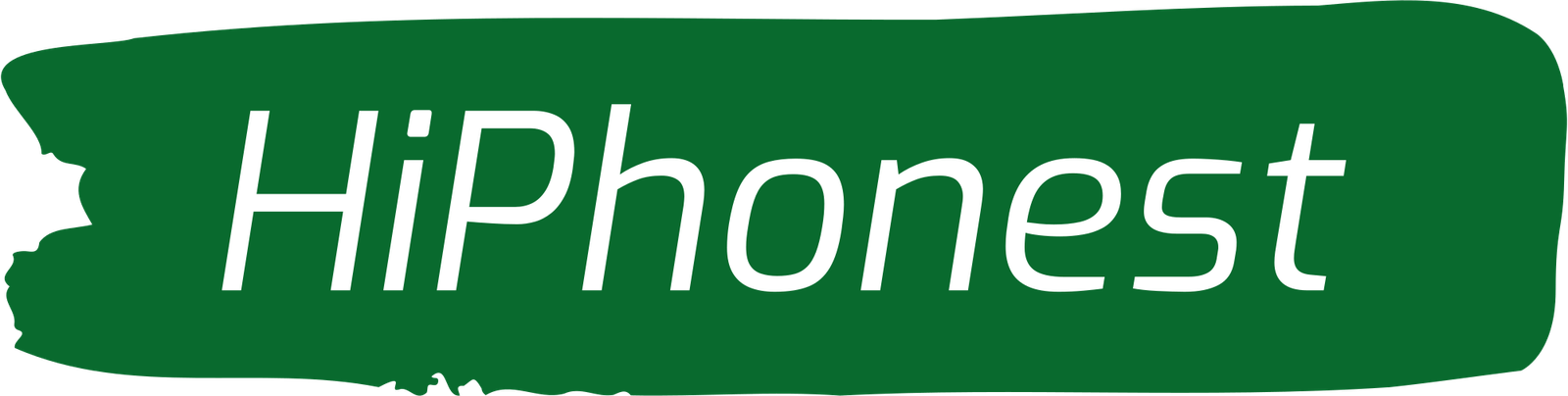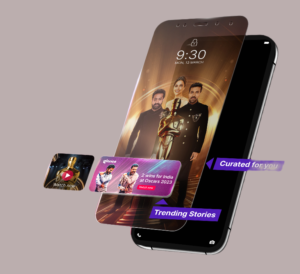Introduction:
In the fast-paced world of smartphones, Xiaomi‘s Redmi series has garnered a significant user base for its feature-rich devices. One notable feature that comes pre-installed on Redmi smartphones is the “Glance” feature. While some users appreciate Glance for its ability to display personalized content on the lock screen, others may find it intrusive or distracting. If you belong to the latter category and want to take full control of your device, this guide will walk you through the steps to disable the Glance feature on your Redmi smartphone.
Understanding the Glance Feature:
Before diving into the steps to disable Glance, it’s essential to understand what this feature entails. Glance is a lock screen content service that provides users with a curated stream of information, including news, images, and other content, directly on the lock screen. While some users enjoy the convenience of having this information at their fingertips, others may prefer a cleaner and distraction-free lock screen.
Reasons to Disable Glance:
Several reasons may prompt Redmi users to disable the Glance feature on their smartphones:
- Privacy Concerns: Some users may be uncomfortable with the idea of personalized content being displayed on their lock screens, considering it a potential breach of privacy.
- Reduced Distractions: For those who prefer a minimalistic and distraction-free user experience, disabling Glance can lead to a cleaner lock screen.
- Conserving Battery Life: Dynamic content on the lock screen, such as constantly updating images, may contribute to increased battery consumption. Disabling Glance can be a strategy for optimizing battery life.
- Customization Preferences: Users who enjoy personalizing their device may want more control over their lock screen appearance. Disabling Glance allows for greater customization options.
Step-by-Step Guide to Disabling Glance:
Now that we’ve established the reasons behind disabling Glance, let’s delve into the step-by-step process to achieve this on your Redmi smartphone:
Step 1: Unlock Your Redmi Device
Begin by unlocking your Redmi smartphone using your preferred method, whether it’s a PIN, password, fingerprint, or facial recognition.
Step 2: Access Settings
Once you’re on the home screen, locate and tap on the “Settings” app. The Settings app is typically represented by a gear icon.
Step 3: Navigate to Lock Screen
Within the Settings menu, find and select the “Lock Screen” or “Display & Brightness” option. This may vary slightly depending on your specific Redmi model and the version of MIUI (Xiaomi’s custom Android skin) your device is running.
Step 4: Find and Select Glance
Look for the “Glance” option within the Lock Screen settings. It might be listed under a subcategory like “Lock Screen Preferences” or a similar heading.
Step 5: Toggle Off Glance
Once you’ve located the Glance option, you’ll see a toggle switch next to it. Simply tap on the toggle switch to turn off the Glance feature. The switch will change its position, indicating that Glance is now disabled.
Step 6: Confirm the Changes
Some Redmi devices may require you to confirm the changes you’ve made. If prompted, confirm your action by selecting “Yes” or “Disable.”
Step 7: Lock Your Device
After disabling Glance, lock your Redmi device and observe the changes on the lock screen. You should now have a cleaner, distraction-free lock screen without the Glance feature.
Benefits of Disabling Glance:
Disabling the Glance feature on your Redmi smartphone comes with several benefits, enhancing your overall user experience:
- Improved Privacy: Users concerned about privacy can enjoy a more secure lock screen without personalized content being displayed.
- Reduced Battery Consumption: With Glance disabled, the dynamic content that may contribute to increased battery consumption is no longer active, potentially leading to improved battery life.
- Simplified Lock Screen: For those who prefer a minimalistic and clutter-free lock screen, disabling Glance provides a cleaner and more straightforward user interface.
- Increased Customization Options: Users who enjoy customizing their device can now explore additional options to personalize their lock screen without the interference of Glance.
Conclusion:
Mastering your Redmi smartphone involves understanding its features and tailoring the device to suit your preferences. Disabling the Glance feature is a straightforward process that empowers users to take control of their lock screen experience. Whether it’s for privacy concerns, reducing distractions, conserving battery life, or enhancing customization options, disabling Glance can significantly contribute to a more personalized and enjoyable smartphone experience.
As technology continues to evolve, users are increasingly seeking ways to customize their devices to align with their unique preferences. Xiaomi’s commitment to user-centric design allows Redmi users to explore and tailor their smartphones to create a seamless and enjoyable mobile experience. Remember, the steps provided in this guide may vary slightly depending on your specific Redmi model and the version of MIUI your device is running. Always refer to the official Xiaomi documentation or support channels for model-specific instructions
FAQ: