Samsung Flow: Seamless Device Connectivity
Samsung Flow is a powerful app that connects your Samsung Galaxy smartphone, tablet, and

Windows PC, allowing you to share files, sync notifications, mirror your phone’s screen, and more. It’s designed to make your devices work together seamlessly, boosting productivity and convenience. While it’s generally well-received for its ease of use, some users have noted limitations, such as compatibility issues with certain devices or apps, and occasional security concerns. Below, we explore its features, how to use it, and why it’s a valuable tool for Samsung users.
Key Points
- Purpose: Samsung Flow enables seamless connectivity between Samsung Galaxy devices and Windows PCs for file sharing, notification syncing, and screen mirroring.
- Features: Includes device authentication, content sharing, notification sync, Smart View (screen mirroring), and activity handover.
- Ease of Use: Simple setup via Bluetooth or Wi-Fi, with intuitive file transfer and notification management.
- Limitations: Only works with specific Samsung devices and Windows 10/11; some features may not support all apps.
- User Feedback: Praised for convenience but some concerns about security, like creating hidden admin accounts on Windows.
What is Samsung Flow?
Samsung Flow is a software platform that lets you connect your Samsung Galaxy smartphone or tablet with a Windows PC. It allows you to transfer files, receive phone notifications on your PC, mirror your phone’s screen, and even use your phone’s biometric authentication to unlock your PC. It’s ideal for anyone who uses multiple devices and wants a smoother workflow.
Why Use Samsung Flow?
It saves time by eliminating the need to switch between devices for tasks like checking notifications or transferring files. For example, you can reply to a WhatsApp message from your PC or drag and drop a photo from your phone to your computer without a USB cable. It’s a productivity booster for students, professionals, or anyone managing multiple devices.
Getting Started
To use Samsung Flow, download it from the Google Play Store for your Samsung Galaxy device and the Microsoft Store for your Windows PC. Ensure your devices meet the requirements (Windows 10 Fall Creators Update or higher, Android 8.0 or newer). Pair your devices via Bluetooth or Wi-Fi, and you’re ready to go.
Where to Find Visuals
Screenshots of Samsung Flow’s interface, including setup, file transfer, and screen mirroring, are available on Samsung’s official support pages, such as Samsung Support or third-party sites like LO4D.
In today’s world, we juggle multiple devices—smartphones, tablets, and PCs—each serving a unique purpose. But switching between them can be a hassle, slowing down your workflow and breaking your focus. Enter Samsung Flow, a powerful app designed to connect your Samsung Galaxy smartphone, tablet, and Windows PC into a cohesive ecosystem. With features like file sharing, notification syncing, and screen mirroring, Samsung Flow makes your devices work together effortlessly. In this comprehensive guide, we’ll explore what Samsung Flow is, its key features, how to use it, its benefits, limitations, and real user experiences. Let’s dive in!
What is Samsung Flow?
Samsung Flow is a software platform developed by Samsung Electronics to create a seamless, secure, and connected experience across your devices. It allows you to link your Samsung Galaxy smartphone or tablet with a Windows PC, enabling tasks like transferring files, syncing notifications, mirroring your phone’s screen, and even using your phone’s biometric authentication to unlock your PC. Whether you’re a student managing assignments, a professional handling work across devices, or a casual user wanting convenience, Samsung Flow simplifies your multi-device life.
The app is particularly useful for those who want to streamline their workflow. For instance, you can start watching a video on your phone during your commute and continue it on your tablet at home. Or, you can respond to a text message from your PC without picking up your phone. Samsung Flow is all about making your devices feel like one unified system.
Key Features of Samsung Flow
Samsung Flow offers a range of features that enhance productivity and convenience. Here’s a detailed look at each:
1. Device Authentication
- What it does: Use your Samsung smartphone to authenticate and unlock your tablet or PC, adding an extra layer of security.
- How it works: If you’ve registered with Samsung Pass, you can use biometric authentication (like fingerprint or iris scanning) to unlock your PC or tablet.
- Why it’s useful: It ensures only trusted devices can access your PC, making it ideal for shared or public environments.
2. Content Sharing
- What it does: Transfer files, photos, and documents between your phone, tablet, and PC.
- How it works: You can send files via the Samsung Flow app or drag and drop them directly on your PC.
- Why it’s useful: Eliminates the need for USB cables or third-party apps, making file sharing quick and easy.
3. Notification Sync
- What it does: Receive your smartphone’s notifications on your PC or tablet and reply to messages directly.
- How it works: Notifications appear in the Samsung Flow app on your PC, and you can respond to supported apps like WhatsApp, Skype, or KakaoTalk.
- Why it’s useful: Keeps you focused on your PC without needing to check your phone constantly.
4. Smart View
- What it does: Mirror your phone’s screen on your PC or tablet for a larger display.
- How it works: Activate Smart View in the Samsung Flow app to view and interact with your phone’s apps on your PC.
- Why it’s useful: Perfect for presentations, watching videos, or using mobile apps on a bigger screen.
5. Handover
- What it does: Transfer activities between devices, allowing you to continue tasks seamlessly.
- How it works: Start a task (like watching a video or editing a document) on one device and pick it up on another.
- Why it’s useful: Ensures continuity, so you don’t lose progress when switching devices.
6. Auto Hotspot Link
- What it does: Enable your phone’s mobile hotspot to keep your tablet or PC connected.
- How it works: Turn on the hotspot directly through Samsung Flow.
- Why it’s useful: Keeps your devices online even without Wi-Fi, ideal for travel or remote work.
How to Use Samsung Flow
Setting up and using Samsung Flow is straightforward, but it requires compatible devices and a few steps to get started. Below is a step-by-step guide to help you make the most of its features.
Step 1: Install Samsung Flow

A visual guide showing how to install Samsung Flow on Samsung Galaxy smartphones and Windows PCs, with download instructions and a reminder to check device compatibility. Download the app:
- For Samsung Galaxy smartphones and tablets, get it from the Google Play Store.
- For Windows PCs, download it from the Microsoft Store.
- Check compatibility: Ensure your devices meet the system requirements (see below).
Step 2: Connect Your Devices
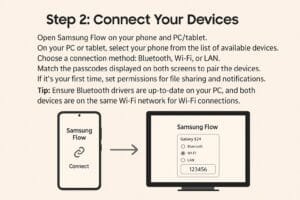
- Open Samsung Flow on your phone and PC/tablet.
- On your PC or tablet, select your phone from the list of available devices.
- Choose a connection method: Bluetooth, Wi-Fi, or LAN.
- Match the passcodes displayed on both screens to pair the devices.
- If it’s your first time, set permissions for file sharing and notifications.
- Tip: Ensure Bluetooth drivers are up-to-date on your PC, and both devices are on the same Wi-Fi network for Wi-Fi connections.
Step 3: Transfer Files
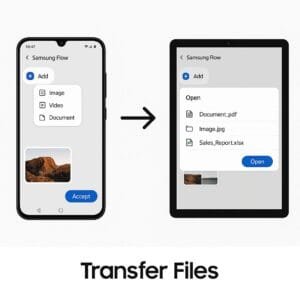
- From Phone to PC/Tablet:
- Open Samsung Flow on your phone.
- Tap the “Add” button (plus sign) and select the file type (e.g., Image, Document).
- Choose the files and tap “Accept” to send them.
- From PC/Tablet to Phone:
- Open Samsung Flow on your PC.
- Tap the “Add” button, select the files, and tap “Open.”
- Alternatively, drag and drop files into the Samsung Flow history window (supports entire folders on Windows 10/11).
- Note: If a file doesn’t transfer, it may appear as a white bubble in the app.
Step 4: Sync Notifications
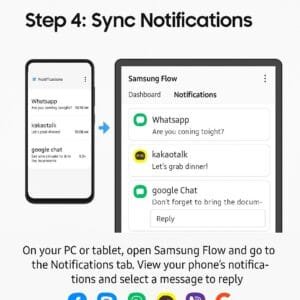
- On your PC or tablet, open Samsung Flow and go to the Notifications tab.
- View your phone’s notifications and select a message to reply.
- Supported apps include Facebook, Skype, WhatsApp, KakaoTalk, Viber, and Google Chat.
- Note: Direct replies may not work with some instant messaging apps.
Step 5: Use Smart View
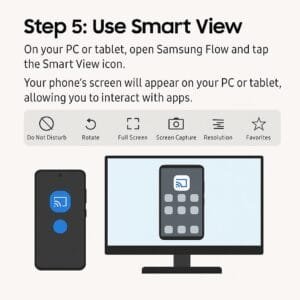
- On your PC or tablet, open Samsung Flow and tap the Smart View icon.
- Your phone’s screen will appear on your PC or tablet, allowing you to interact with apps.
- Additional options include:
- Do Not Disturb: Minimize notifications for focus.
- Rotate: Switch between landscape and portrait modes.
- Full Screen: Expand the Smart View window.
- Screen Capture: Take a screenshot of your phone’s screen.
- Resolution: Adjust the screen resolution.
- Favorites: Add up to eight apps for quick access in Smart View.
Step 6: Set Up Authentication
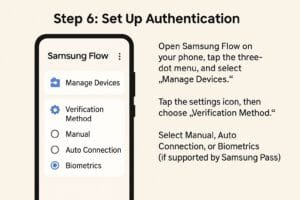
- Open Samsung Flow on your phone, tap the three-dot menu, and select “Manage Devices.”
- Tap the settings icon, then choose “Verification Method.”
- Select Manual, Auto Connection, or Biometrics (if supported by Samsung Pass).
Step 7: Remove Devices (If Needed)
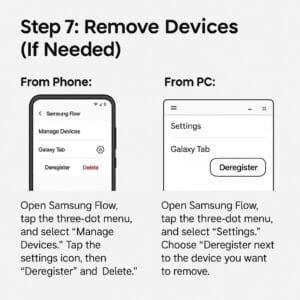
- From Phone:
- Open Samsung Flow, tap the three-dot menu, and select “Manage Devices.”
- Tap the settings icon, then “Deregister” and “Delete.”
- From PC:
- Open Samsung Flow, tap the three-dot menu, and select “Settings.”
- Choose “Deregister” next to the device you want to remove.
Benefits of Samsung Flow
Samsung Flow offers several advantages that make it a valuable tool for Samsung users:
- Increased Productivity: Manage notifications, files, and tasks across devices without interruption, saving time and effort.
- Convenience: Transfer files without USB cables or third-party apps, and access phone notifications on your PC.
- Enhanced Security: Use biometric authentication to secure your devices, ideal for shared or public environments.
- Seamless Experience: Continue tasks across devices without losing progress, making it easy to switch between phone, tablet, and PC.
- Time-Saving: Avoid the hassle of manually syncing or transferring data between devices.
System Requirements
To use Samsung Flow, your devices must meet the following requirements:
| Device Type | Requirements |
| Windows PC | Windows 10 Fall Creators Update (V1703) or higher, Bluetooth (LE optional), Wi-Fi |
| Samsung Smartphone | Android O OS (8.0) or newer |
| Samsung Tablet | Android O OS (8.0) or newer |
Supported Devices:
- PCs: Galaxy TabPro S, Galaxy Book, Galaxy Book2, Galaxy Book S, or other Windows PCs.
- Tablets: Galaxy Tab S6, Tab S5e, Tab S4, Tab S3, Tab S2, Tab A (2018, 10.5), Tab A2, Tab Active 2, Tab A 10.1, Tab A (2017).
- Phones: Most Samsung Galaxy phones running Android 8.0 or newer.
- Note: Some models may not be supported due to specific hardware or software limitations.
Limitations of Samsung Flow
While Samsung Flow is powerful, it has some limitations to be aware of:
- Device Compatibility: Only works with Samsung Galaxy devices and Windows PCs (not macOS or other platforms).
- App Support: Features like direct message replies may not work with all third-party apps (e.g., some instant messengers).
- Single Phone Connection: You can only connect one phone at a time to a PC or tablet.
- Security Concerns: Some users have reported that Samsung Flow creates a hidden admin account on Windows with no password, though keeping the app updated can mitigate this.
- Wearable Support: Samsung Flow for wearables is no longer available due to a policy change.
User Experiences with Samsung Flow
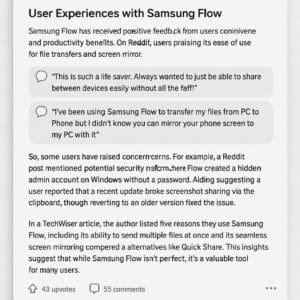
Samsung Flow has received positive feedback from users for its convenience and productivity benefits. On Reddit, users have praised its ease of use for file transfers and screen mirroring. One user commented, “This is such a life saver. Always wanted to just be able to share between devices easily without all the faff!” Another user noted, “I’ve been using Samsung Flow to transfer my files from PC to Phone but I didn’t know you can mirror your phone screen to my PC with it!” These reviews highlight how Samsung Flow simplifies tasks that previously required third-party apps or cables.
However, some users have raised concerns. For example, a Reddit post mentioned a potential security risk where Samsung Flow created a hidden admin account on Windows without a password. While this may have been an issue with older versions, keeping the app updated is recommended to address such concerns. Additionally, a user reported that a recent update broke screenshot sharing via the clipboard, though reverting to an older version fixed the issue.
In a TechWiser article, the author listed five reasons they use Samsung Flow, including its ability to send multiple files at once and its seamless screen mirroring compared to alternatives like Quick Share. These insights suggest that while Samsung Flow isn’t perfect, it’s a valuable tool for many users.
Visuals for Samsung Flow
To better understand Samsung Flow’s interface and features, you can view screenshots on the following websites:
- Setup Process: Samsung Support LEVANT – Shows the initial pairing process.
- Smart View: Samsung Support UK – Demonstrates screen mirroring in action.
- File Transfer: LO4D Screenshots – Illustrates the file sharing interface.
- Notification Sync: Samsung Support US – Shows how notifications appear on a PC.
These visuals provide a clear look at how Samsung Flow works, from setup to daily use.
Conclusion
Samsung Flow is a game-changer for Samsung Galaxy users who want to streamline their multi-device workflow. By connecting your smartphone, tablet, and Windows PC, it offers a seamless experience for file sharing, notification management, screen mirroring, and more. Its benefits—productivity, convenience, and security—make it a must-have for students, professionals, and casual users alike. While it has some limitations, such as compatibility restrictions and occasional security concerns, keeping the app updated and checking device compatibility can ensure a smooth experience.
If you’re tired of juggling multiple devices or dealing with clunky file transfers, Samsung Flow is worth trying. Download it, pair your devices, and discover how it can make your digital life easier and more connected.
Citations
- Samsung Flow Official Support
- How to Use Samsung Flow
- User Reviews on Reddit
- TechWiser Article on Samsung Flow
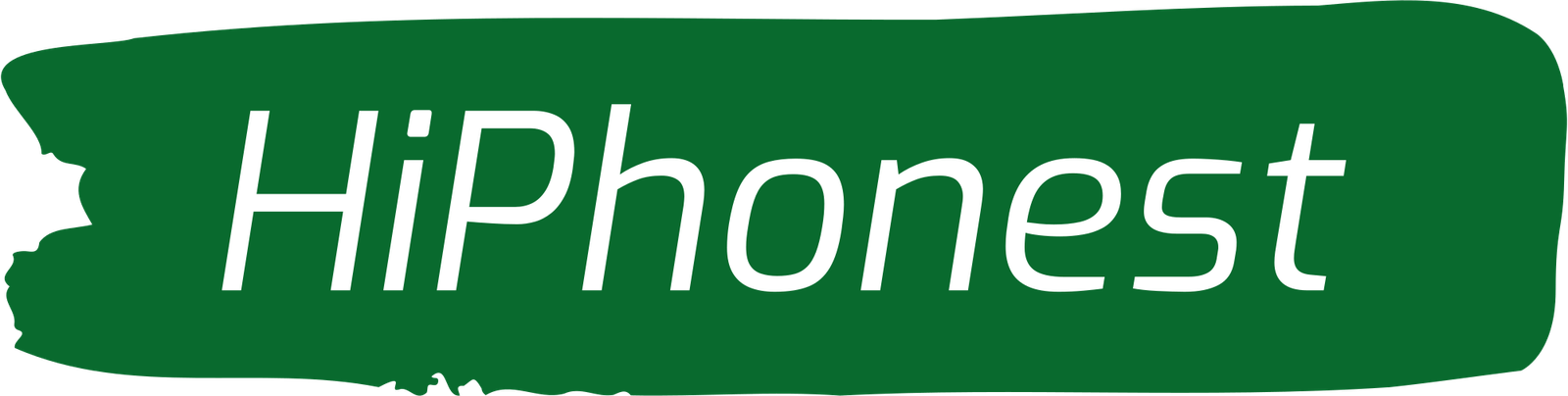
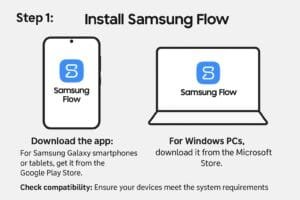
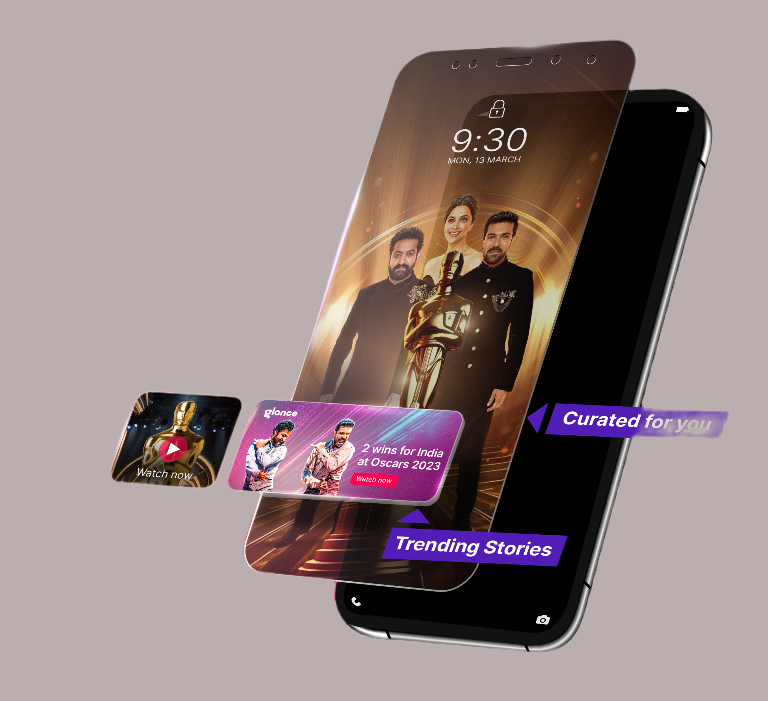

Hi,
I wanted to see if you’d be interested in a link exchange for mutual SEO benefits. I can link to your site (hiphonest.com) from a few of our high-authority websites. In return, you would link back to our clients’ sites, which cover niches like health, business services, real estate, consumer electronics, and more.
If you’re interested, let me know — I’d be happy to share more details!
Thanks for your time,
Karen
SEO Account Manager
Hi,
Hope all is well.
Long story short… I can link to your site hiphonest.com from 5x legit local business websites (>DR30) — all FOC, no money involved. In return, you’d link to 5 different of my client sites from your end for a mutual SEO boost.
Interested? I can send you the site list to choose.
Cheers,
Karen