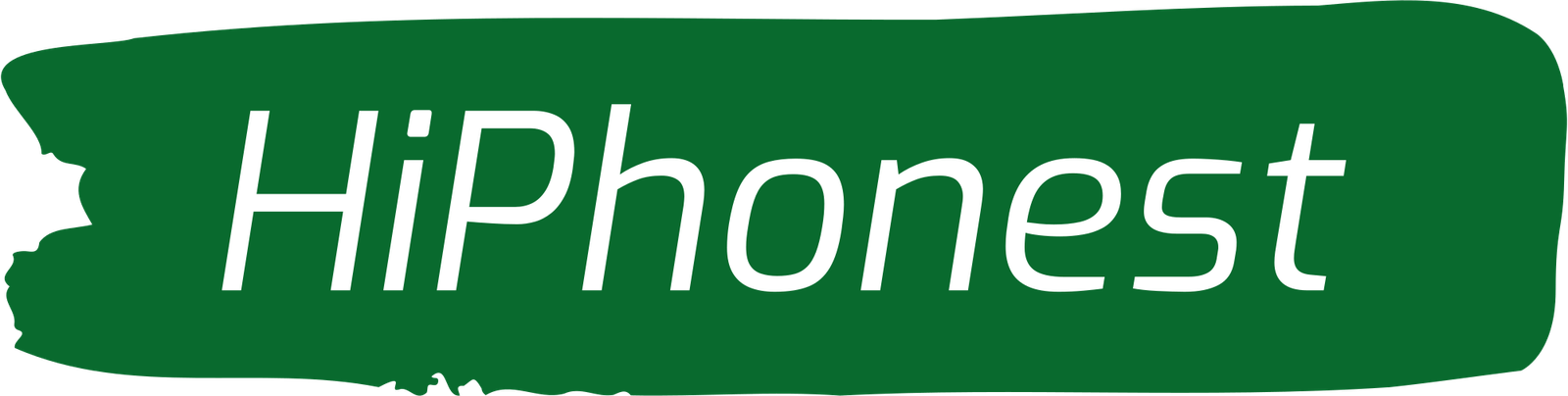Watch TV with Your Phone Data
In Today’s Interconnected World, The Integration Of Technology Into Our Daily Lives Has Become Increasingly Seamless . One Area Where This Is Particularly Evident Is In The Realm Of Entertainment, Where Traditional Television Sets Have Evolved Into Smart TVs, Capable Of Accessing A Wealth Of Online Content . However What Happens When You Find Yourself In A Situation Where A Wi-Fi Connection Isn’t Readily Available? Can You Still Enjoy The Full Functionality Of Your Smart TV Using Your Mobile Data? In This Comprehensive Guide, Well Explore The Answers To These Questions And More, Providing You With The Knowledge You Need To Maximize Your Smart TV Experience Even When Wi-Fi Isn’t An Option .
Understanding Connectivity Options :
1 . Can I Use Mobile Data For My Smart TV?
Yes, You Can Use Your Mobile Data To Connect Your Smart TV To The Internet . This Can Be Particularly Useful When Wi-Fi Isn’t Available Or Reliable . By Tethering Your Smart TV To Your Smartphone Mobile Data Connection, You Can Access Online Content And Streaming Services Just Like You Would With A Wi-Fi Connection .
2 . How To Connect Your Smart TV To The Internet Through Your Phone?
To Connect Your Smart TV To The Internet Using Your Phone Mobile Data, You’ll Need To Enable Mobile Hotspot Tethering On Your Smartphone . This Feature Allows Your Phone To Act As A Wi-Fi Hotspot, Broadcasting A Signal That Your Smart TV Can Connect To . Simply Navigate To Your Phone’s Settings, Find The Mobile Hotspot Option, And Follow The Prompts To Enable It . Once Activated, You Can Then Connect Your Smart TV To Your Phone Hotspot Network Just Like You Would With Any Other Wi-Fi Network .
3 . Watching TV With Your Phone Data :
Streaming TV Shows And Movies Using Your Phone’s Data Connection Is Straightforward Once Your Smart TV Is Connected To Your Phone’s Hotspot . Simply Launch The Streaming App Of Your Choice On Your Smart TV, Such As Netflix, Hulu, Or Disney+, And Select The Content You Want To Watch . Your Smart TV Will Then Use Your Phone’s Data Connection To Stream The Content Directly To Your Screen .
4 . Connect Your Android Phone To Your Smart TV Without Wi-Fi :
If Wi-Fi is not Available You Can Still Connect Your Android Phone To Your Smart TV Using Alternative Methods Such As Bluetooth Or A Physical Cable Connection . Many Newer Smart TVs And Android Smartphones Support Bluetooth Connectivity, Allowing You To Pair Your Devices Wirelessly And Share Content Between Them . Additionally, You Can Use An HDMI Cable To Physically Connect Your Phone To Your TV, Enabling You To Mirror Your Phone’s Screen Or Play Media Files Directly On The Larger Display .
5 . Connecting Your Phone To Your Smart TV Without Wi-Fi :
Similarly, If You Have An IPhone Or Other IOS Device, You Can Connect It To Your Smart TV Using Either AirPlay Or A Physical Cable Connection . AirPlay Allows You To Wirelessly Stream Content From Your IPhone To Your TV, While A Cable Connection Enables You To Mirror Your Device’s Screen Or Play Media Files Directly On Your TV .
6 . Streaming Using Mobile Data :
Streaming Content Using Your Mobile Data Connection Is Entirely Possible And Is Commonly Done By Smartphone Users On Platforms Like YouTube, Netflix, And Amazon Prime Video . However, It’s Essential To Keep In Mind That Streaming Video Consumes Data, So You’ll Want To Monitor Your Data Usage To Avoid Exceeding Your Plan’s Limits And Incurring Additional Charges .
7 . Watching TV Without Wi-Fi :
If Wi-Fi Isn’t Available, You Can Still Watch TV Using Alternative Methods Such As Over-The-Air (OTA) Broadcasts, Cable Or Satellite TV, Or Offline Content Stored On External Devices Like USB Drives Or DVDs . OTA Broadcasts, In Particular, Provide Access To Local Channels And Networks Without The Need For An Internet Connection .
8 . Connecting Your Phone To Your TV Without Anything :
In Situations Where Neither Wi-Fi Nor Cables Are Available, You Can Explore Screen Mirroring Options That Utilize Built-In Features On Your Smartphone And Smart TV . Many Modern Smartphones And Smart TVs Support Screen Mirroring Technologies Like Miracast Or Google Cast, Allowing You To Wirelessly Mirror Your Phone’s Screen To Your TV Without The Need For Additional Hardware Or Internet Connectivity .
9 . Using A Smart TV Without Internet :
While A Smart TV’s Full Range Of Features May Be Limited Without An Internet Connection, You Can Still Use It To Watch Broadcast Television, Play Media Files From External Devices, And Access Certain Built-In Apps And Features That Don’t Require An Internet Connection . However, To Fully Leverage The Smart Capabilities Of Your TV, Such As Streaming Content From Online Services, An Internet Connection Is Typically Required .
10 . Watching TV With A Dongle :
Dongles, Such As Google Chromecast Or Amazon Fire TV Stick, Can Be Used To Enhance Your TV Viewing Experience By Enabling Access To Streaming Services And Other Online Content . These Devices Plug Into Your TV’s HDMI Port And Connect To The Internet Via Wi-Fi, Allowing You To Stream Content Directly To Your TV . While Some Dongles May Offer The Option To Connect Via Ethernet For A More Stable Connection, Using Mobile Data Directly With A Dongle May Not Be Supported By All Devices .
11 . Using A Wi-Fi Dongle For TV :
Wi-Fi Dongles Are Typically Used To Add Wi-Fi Connectivity To Devices That Don’t Have Built-In Wi-Fi Capabilities, Such As Older TVs Or Desktop Computers . While It’s Technically Possible To Use A Wi-Fi Dongle With A Smart TV To Connect To The Internet, Most Smart TVs Already Have Built-In Wi-Fi Functionality, Making The Use Of A Wi-Fi Dongle Unnecessary In Most Cases .
12 . Troubleshooting Connection Issues :
If You’re Experiencing Difficulties Connecting Your TV To Your Phone’s Hotspot, There Are Several Potential Reasons Why This Might Be The Case . One Common Issue Is Compatibility, As Not All Smart TVs And Smartphones Support The Same Connectivity Options . Additionally, Network Congestion, Signal Interference, Or Settings Misconfigurations On Either Device Could Also Impact The Connection . To Troubleshoot, Try Restarting Both Devices, Ensuring That They’re Within Range Of Each Other, And Double-Checking Your Network Settings To Ensure Everything Is Configured Correctly .
13 . Estimating Data Usage :
The Amount Of Mobile Data Consumed By Your Smart TV Will Vary Depending On Factors Such As The Resolution Of The Content Being Streamed, The Length Of Time Spent Watching, And Any Other Background Processes Or App Updates That May Occur . As A Rough Estimate, Streaming Standard-Definition (SD) Video Typically Consumes Around 1 GB Of Data Per Hour, While High-Definition (HD) Video Can Consume Up To 3 GB Per Hour Or More . It’s Essential To Monitor Your Data Usage Regularly And Adjust Your Streaming Habits Accordingly To Avoid Exceeding Your Data Plan Limits .
Conclusion :
In Conclusion, While Wi-Fi May Be The Preferred Method Of Connecting Your Smart TV To The Internet, It’s Entirely Possible To Use Your Mobile Data As An Alternative When Wi-Fi Isn’t Available . By Tethering Your Smart TV To Your Smartphone’s Mobile Hotspot Or Exploring Other Connectivity Options Like Bluetooth Or Cable Connections, You Can Continue To Enjoy Your Favorite TV Shows, Movies, And Online Content Even When Traditional Wi-Fi Networks Are Out Of Reach . Just Remember To Keep An Eye On Your Data Usage To Avoid Any Unexpected Charges Or Limitations . With The Right Approach, You Can Unlock The Full Potential Of Your Smart TV And Stay Connected Wherever You Go